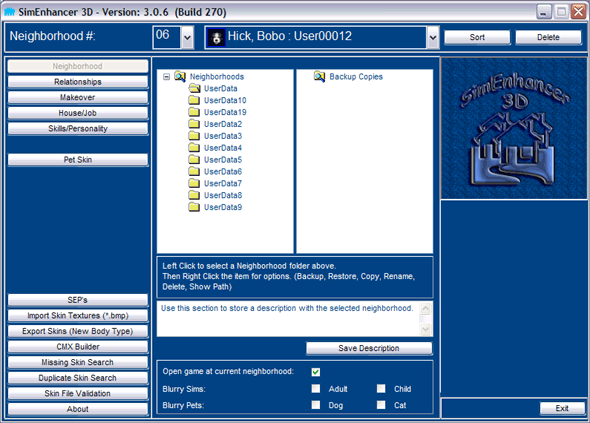
The various features available in the Neighborhood Screen are listed below.
Neighborhoods Window (Treeview):
List of all neighborhoods in your game.
Left Click to select any neighborhood (Only applies to function used in this screen)
After left clicking Right Click the selected neighborhood to get the following options:
Backup
Copy
Rename (UserData can't be renamed because it contains additional items required
for all neighborhoods)
Delete (UserData can't be deleted - See above)
Backup Copies Window:
List of all neighborhoods backed up.
Left Click to select any neighborhood (Again only applies to this screen)
After left clicking Right Click the selected neighborhood for the following options:
Restore
Copy (UserData is not available for copying to - See above)
Rename (UserData is not available for renaming - See above)
Delete
Description Window (Use this to add a description to each neighborhood. Useful for
tracking themes etc., This description is only displayed in SimEnhancer 3D)
Open Game at current neighborhood. This applies to the loaded neighborhood displayed
at the top. If it is checked the game will start off in this neighborhood when you
start your game. (Your registry settings for the game must be present and correct
for this to work)
Blurry Sims. Checked means your Sims will have the standard Blur. Unchecking it
will remove it for each type.
Blurry Pets. Same as above. Uncheck to remove the blur for dogs or cats.
Additional notes:
Select, and then right click any item in the Neighborhoods and Backup Copies windows
and select Show Path to see where it is located. This includes the root or Parent
folders.
Backup, copy, and restore only save portions of the neighborhood that are common
to all neighborhoods as of version 3.0.5. I.E. The extra web data that is only used
in neighborhood one is not copied.
|